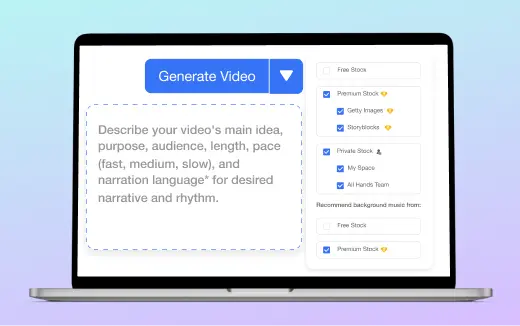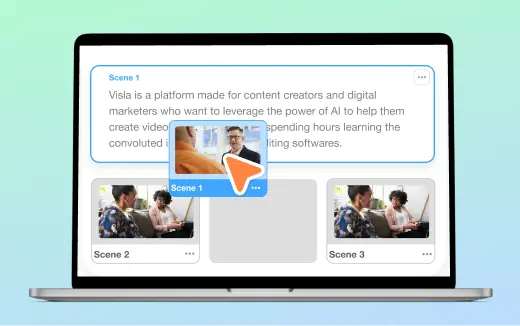Text-Based Video Editing
Edit videos as easily as editing a doc. Fast, simple, and powered by AI.
Get Started for Free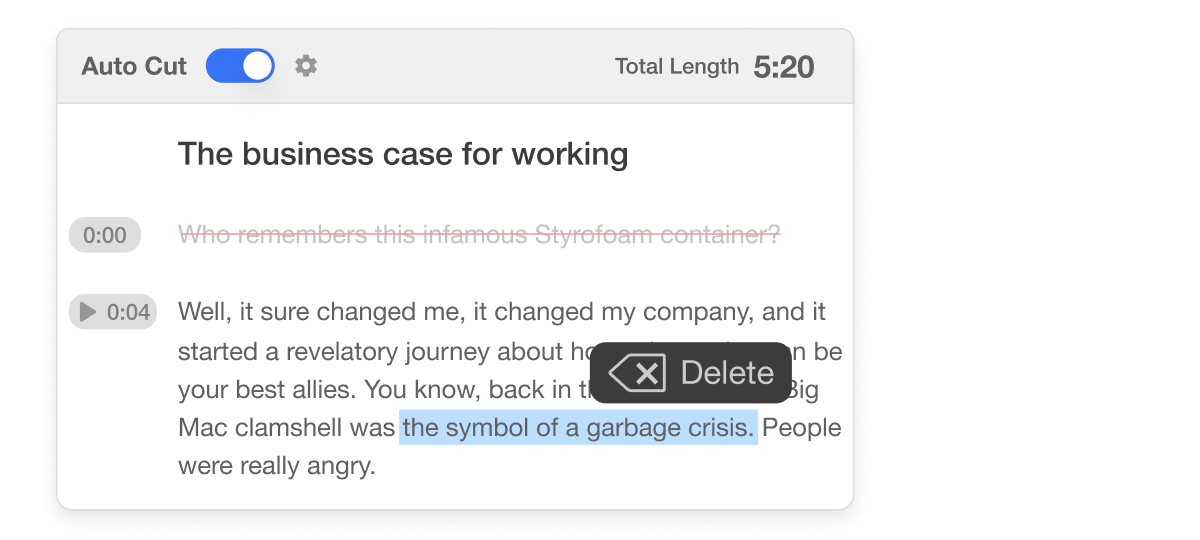
How Visla's Text-Based Video Editor works
Think of how easy it is to edit a word document. Highlight any problem words you don't like and delete them, easily move paragraphs around, all in a format that's simple and intuitive. Visla brings that same level of simplicity to editing videos.
How Visla's Text-Based Video Editor makes your life easier
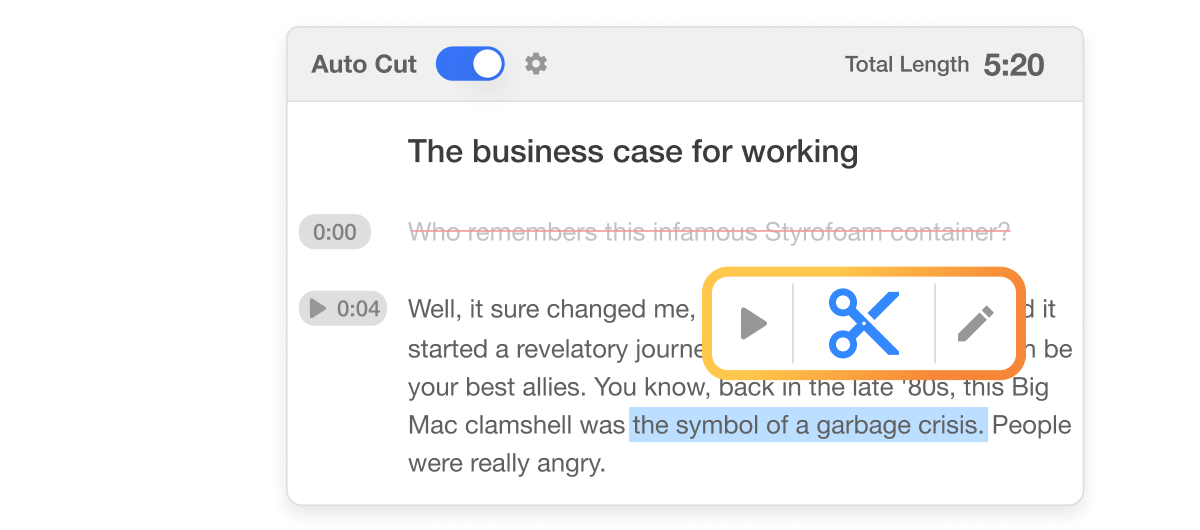
Edit video through its transcript
Visla converts your video’s audio into a transcript using AI. Then, you can edit your video by simply editing this transcript. Thanks to our AI, any changes you make are instantly reflected in your video project.
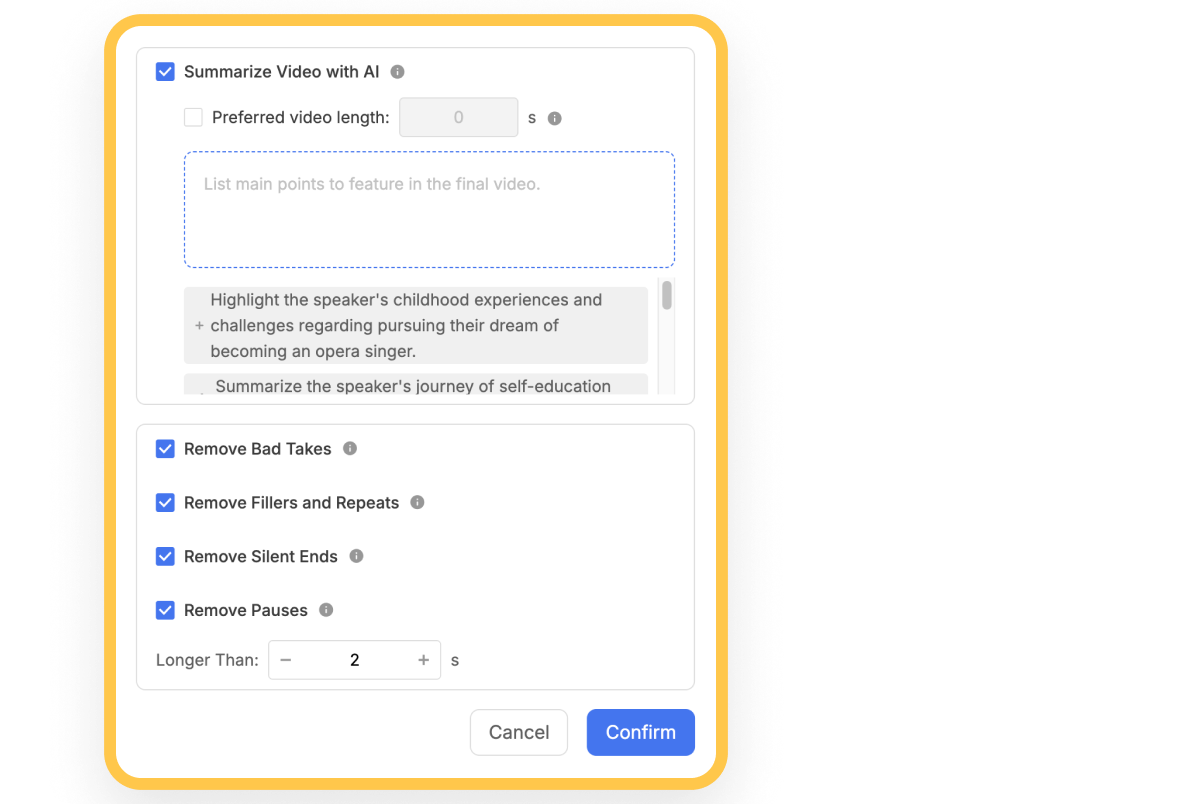
Auto cutting with AI
Visla's AI speeds up editing by cutting bad takes, removing filler words and repeats, trimming silence at the end, and cleaning up long pauses. Your video ends up sharp, clear, and ready to go—without the time sink.
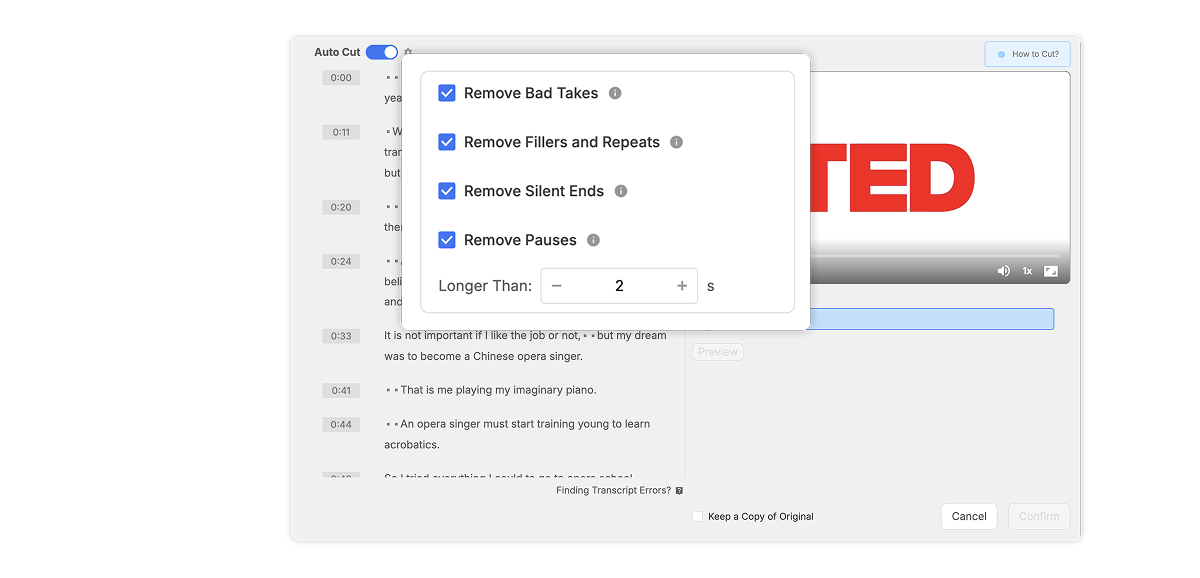
Quick edits
After recording or uploading your video, open it from Visla’s clips library. Then, find the "Cut" tool on the right. In just a few clicks, you can clean up your video by trimming out filler words and pauses, so your message stays clear and to the point.
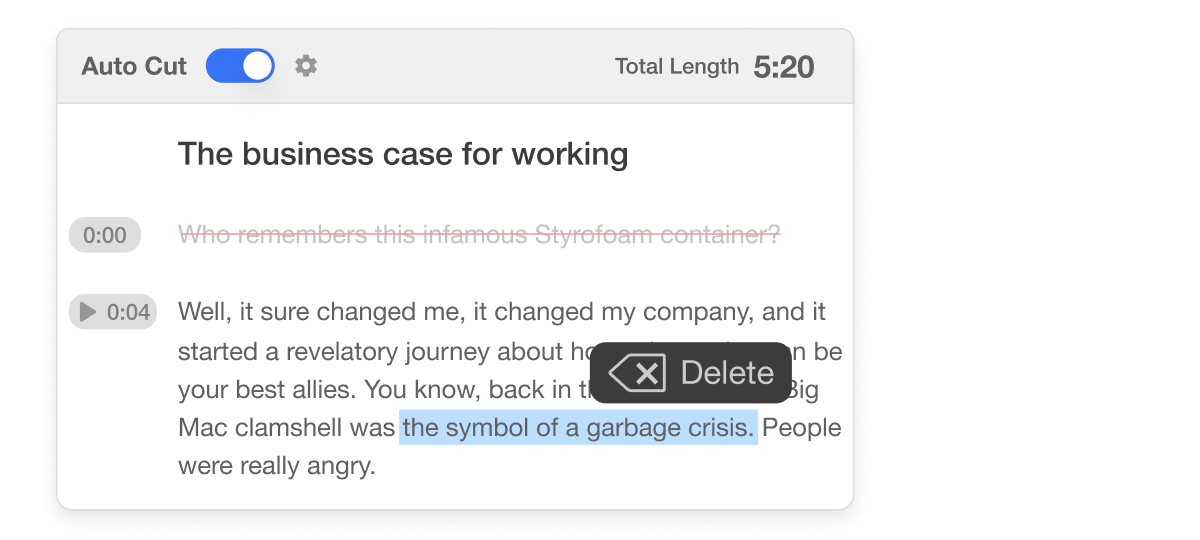
Our AI finishes up your video
After shaping up the main content, click on “refine.” Here, Visla’s AI steps in, presenting options like B-roll suggestions and background music matches, ensuring your video isn’t just clean, but captivating.
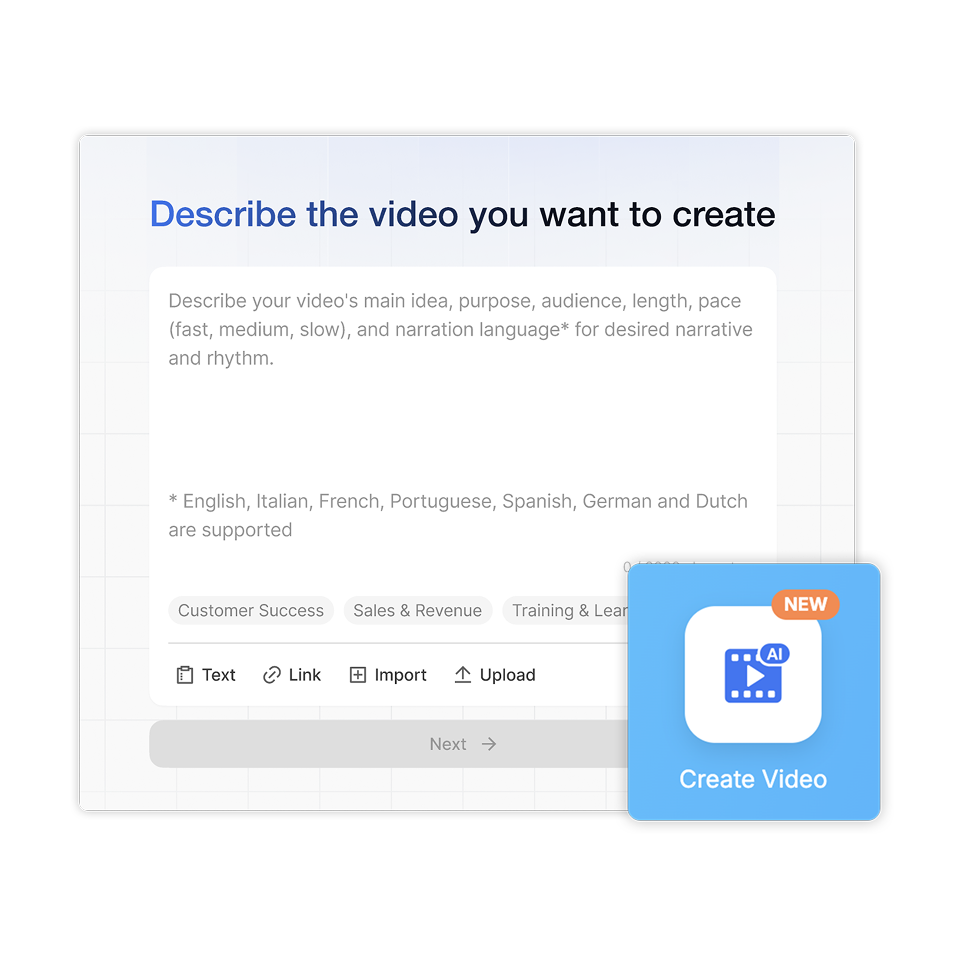
How to get started with our Text-Based Video Editor
2. Choose "Advanced Video Editor">
Once you upload your footage and type in your prompt, a pop-up will appear with a few different editing options. Be sure to click on "Advanced Video Editor."
3. Edit like you’re working on a text document>
Instead of scrubbing through timelines or messing with clunky editing software, you can just edit your video like you're editing a text document. Just highlight the words in the transcript you want to cut, and they're gone from the video. It's fast, it’s easy, and it makes editing much less intimidating.
4. Let AI handle the heavy lifting>
Visla’s AI can step in to do the hard parts. It can automatically summarize your content, cut out bad takes, remove filler words and repeated phrases, trim silence at the end, and smooth out any long pauses.
Frequently Asked Questions
What is text-based video editing?
How do I start editing a video with Visla?
Can Visla’s AI automatically clean up my video?
Do I need video editing experience to use Visla?
What happens after I finish editing the transcript?