Screen Recording
Boost your recording experience with Visla's Screen Recording. Makes screen recording easy. Capture, annotate, and share content seamlessly across any platform.
Top Features of Visla's Free Screen Recording
- Capture screen easily on MacOS and Windows
- Enable note-taking with text and emojis for personalized messages
- Easy mobile recording on iOS and Android
- Screen annotations for clear communication
- Record your preset ratio or any custom region
- Extract highlights and transcribe your audio with our AI
- Capture your internal system audio along with your microphone
- Streamline learning and tasks with our AI Screen Step Recorder
- Record yourself and your screen at the same time
- Share your recordings instantly with a link
- Record your meetings on several popular platforms
- Zoom in/out to spotlight important screen areas
Text Overlays Make Video Editing Easy
Screen recording is an essential tool. It offers a dynamic way to capture and share content, whether for professional purposes or educational endeavors.
Simplifying Complex Explanations: Screen recordings break down intricate topics into understandable segments.
Capturing Live Events: Preserve live moments for review and reflection at any time.
Enhancing Collaboration: Improve teamwork with visual and auditory aids that are far more engaging than text or static images.
Record Your Screen With Ease
Screen recording with Visla is a breeze
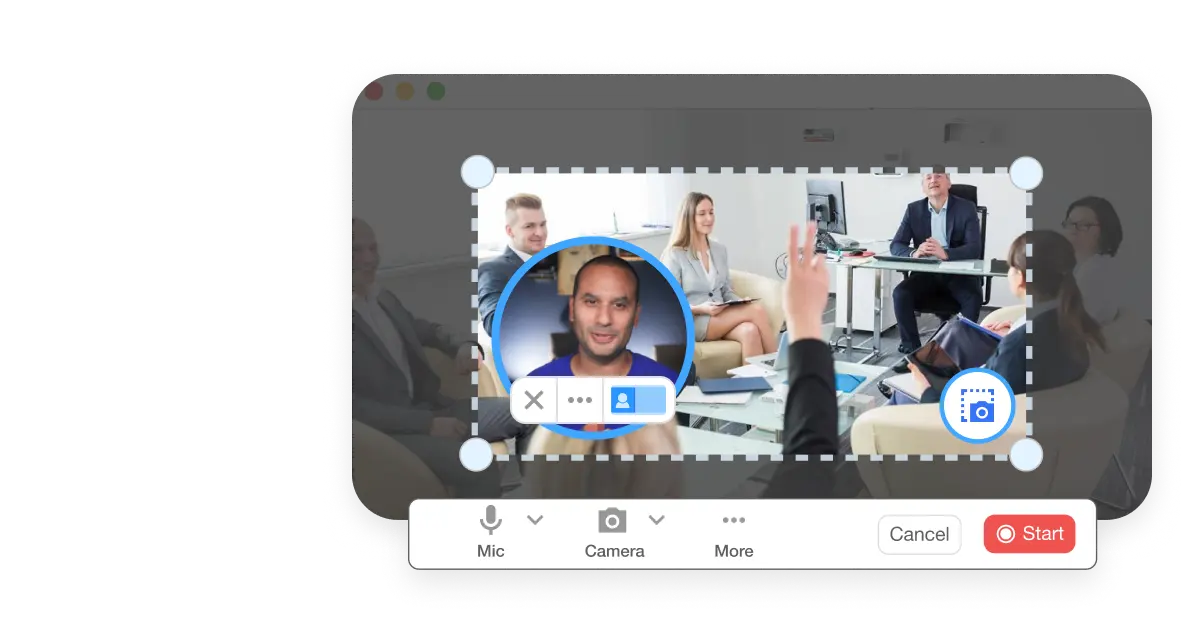
Record Anything
Choose to record a specific area of your screen or a particular window, giving you control over what gets captured.
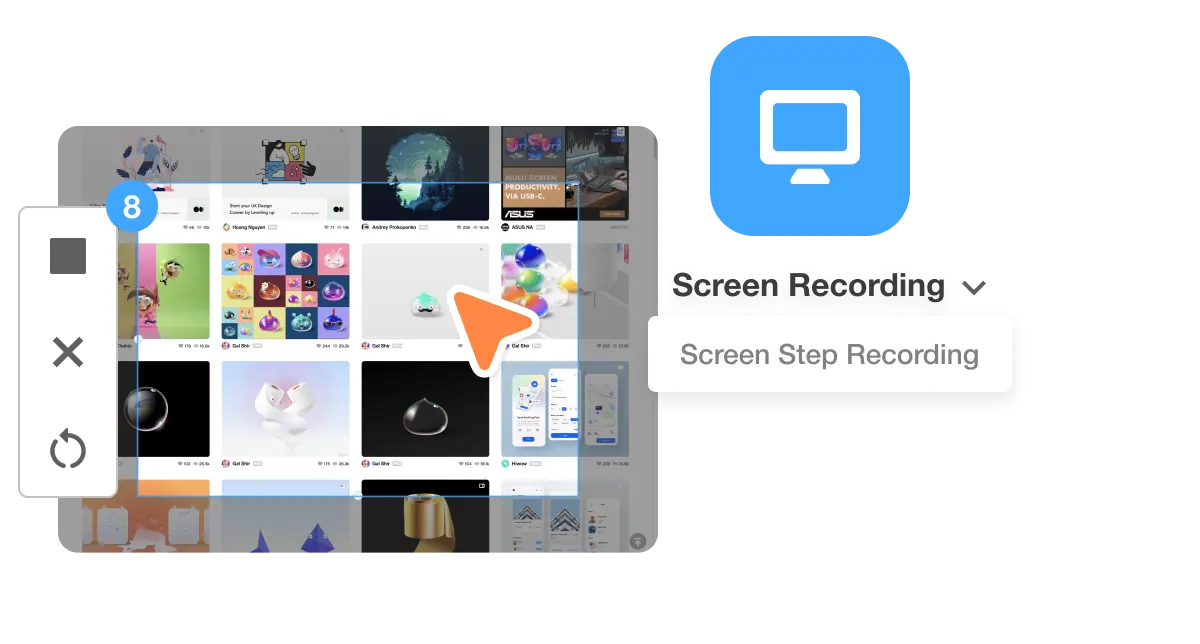
Step Recorder
This feature records user interface (UI) interactions and turns them into high-quality instructional videos, ideal for various applications.
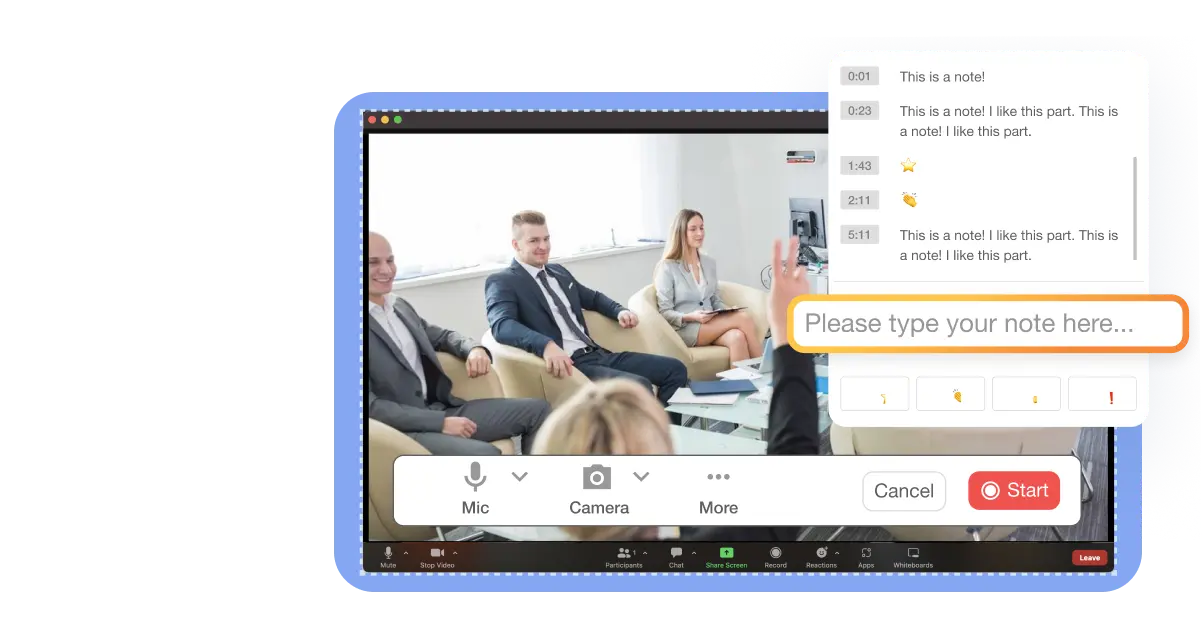
Customize Your Recording
Customize your recording by selecting the types of sound to capture (like computer or mic audio), use your webcam for a picture-in-picture effect, and include speaker notes if needed. It’s just that easy.
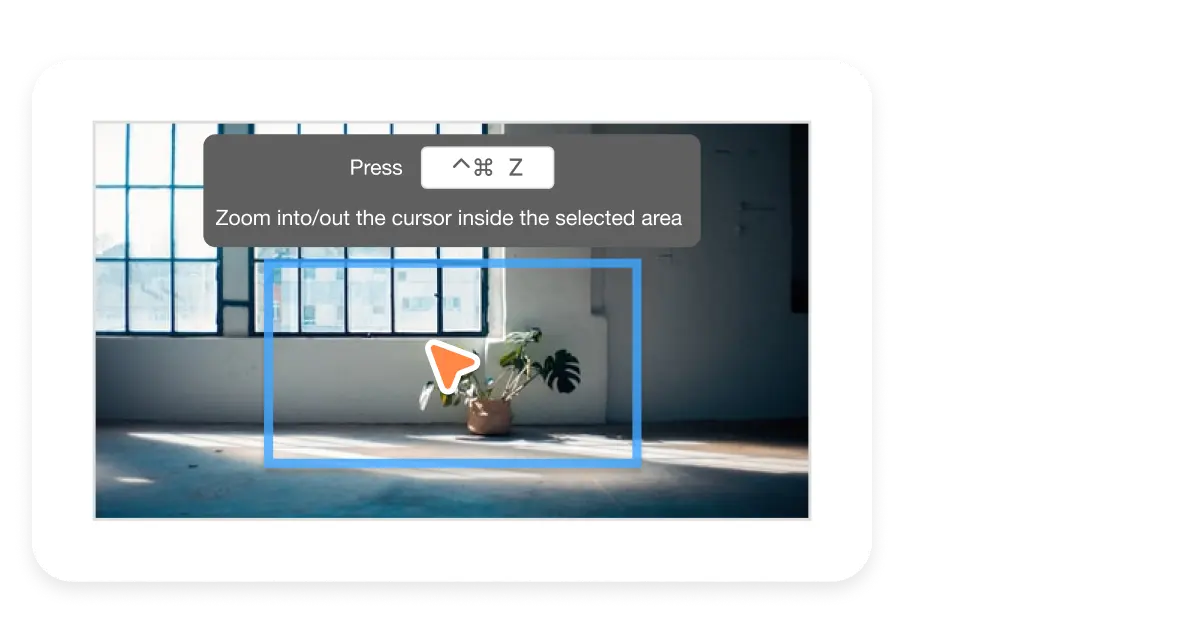
Zoom and Pan
Enhance your screen recordings with Visla's intuitive zoom functionality to quickly zoom in on essential details.
Seamlessly navigate across your screen with the pan feature to maintain a smooth narrative flow.
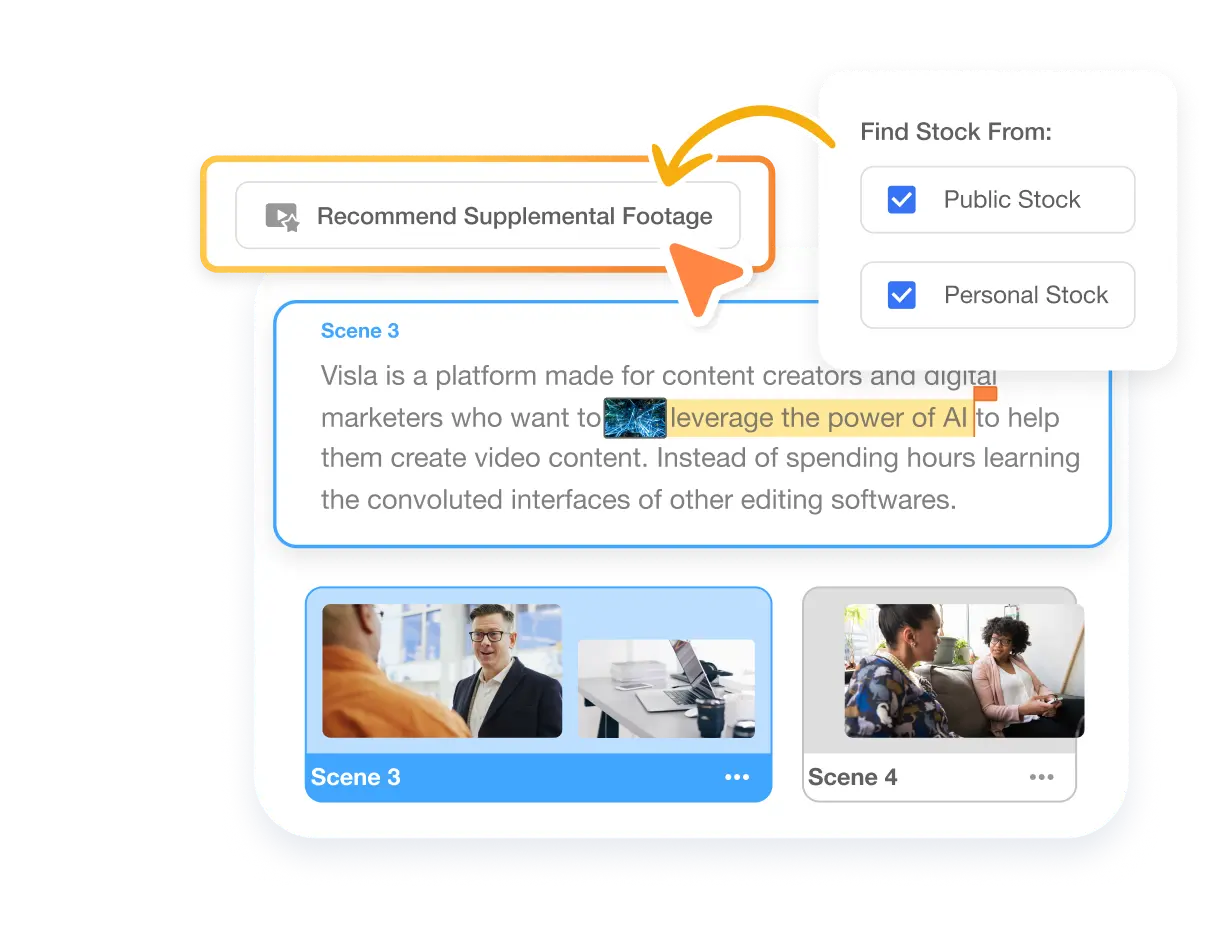
Edit Like a Pro
Use our powerful AI Video Editor when you’re done recording your screen to polish your video.
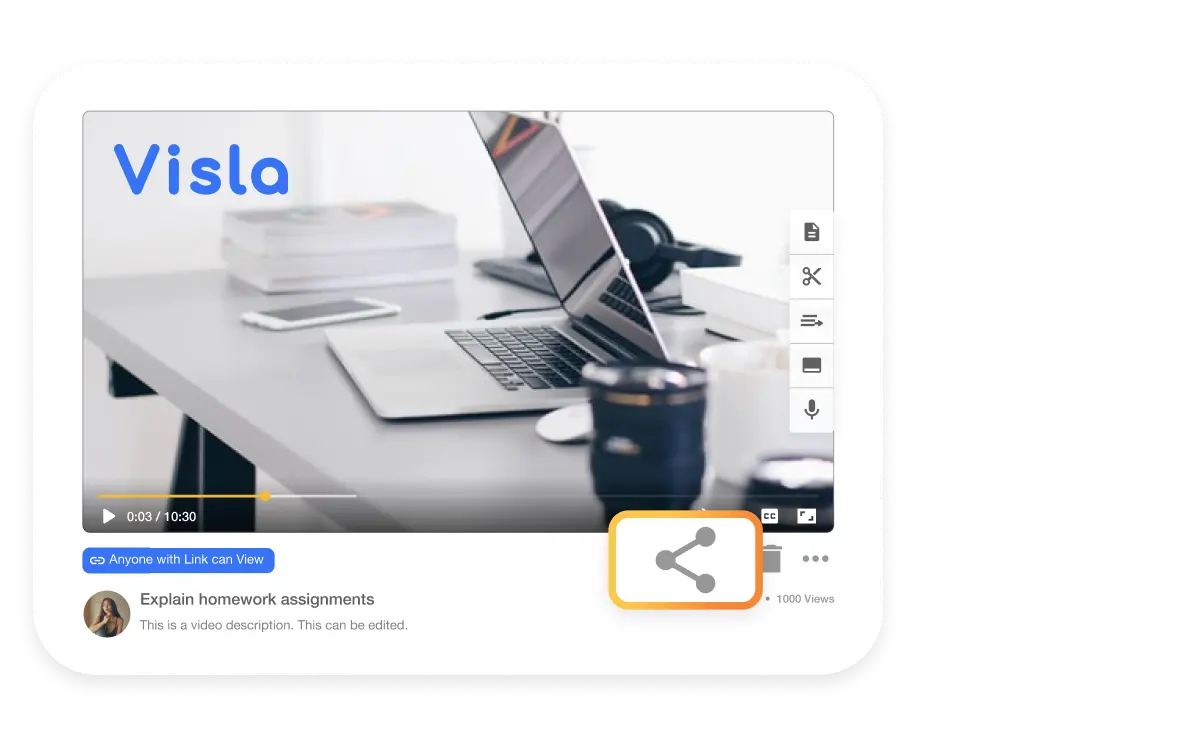
Share Your Screen Recording
Once your recording is complete, share it with ease. Visla provides options for quick sharing, ensuring your content reaches its intended audience promptly.
- How do I record my screen? (Also, what is screen recording?)Screen recording is capturing what's happening on your device's screen – like recording a video of anything displayed. Simply open the Visla app, choose your recording area, and hit 'record'. It's that easy!
- Can I screen record on my Mac or Windows computer?Yes, you can! Download the Visla app on your iPhone or Android. To start recording, simply hold down the camera button on the bottom toolbar. It's designed for convenience and quick access.
- How do I record my screen with sound?Within the Visla app, you have the option to record both internal audio and external audio using your microphone. This feature ensures that you capture not just the visual but also the auditory elements of your screen recording.
- How do the zoom and pan screen recording features work?Experience seamless zoom capabilities with our screen recording, adjustable from a subtle 1.1x to a dramatic 4.0x magnification, ensuring you capture every detail. For recordings requiring a closer view, easily zoom in to focus on the specifics.
Boost your screen recording experience with Visla’s screen recording
Get Visla for free

