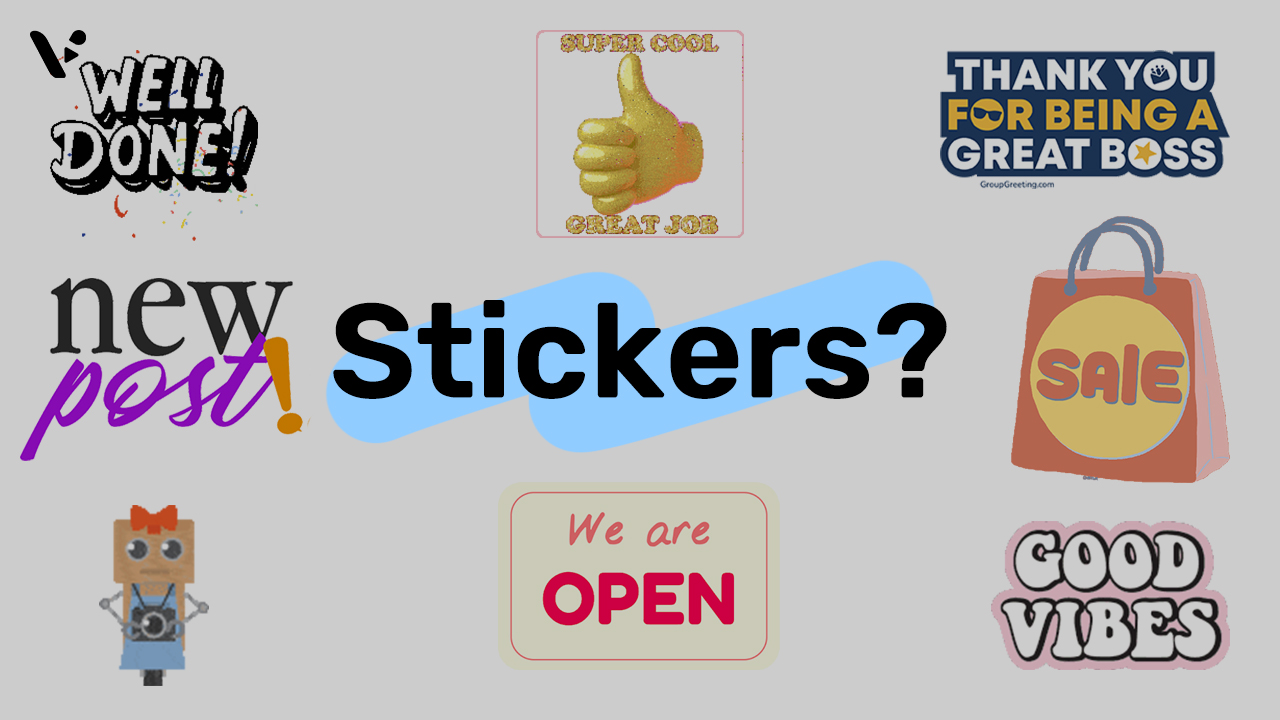Adding stickers to video is one of those small tweaks that can make a huge difference. Whether you’re creating content for social media, presentations, or internal communication, stickers add that extra bit of flair that can capture attention. If you’ve been wondering how to add stickers to videos, you’re in the right place.
Wait, why stickers?
Stickers are fun. But more than that, they can make your videos more engaging, easier to understand, and visually appealing. Think of them like emojis for your video. They help convey emotions, highlight key points, or just make things look cooler.
Beyond just aesthetics, stickers help drive home messages. A well-placed sticker can direct attention, emphasize a call to action, or lighten the mood of even the most serious video. It’s a subtle way to boost engagement without overloading your content.
How to add stickers to your videos
Alright, let’s get down to it. Here’s how to add stickers to videos using Visla, step by step:
1. Create a Video in Visla
Start by creating a video. Visla lets you begin with an idea, existing text, a webpage, or footage/images you already have. It’s flexible, so you can dive in from whichever point makes sense for your project.
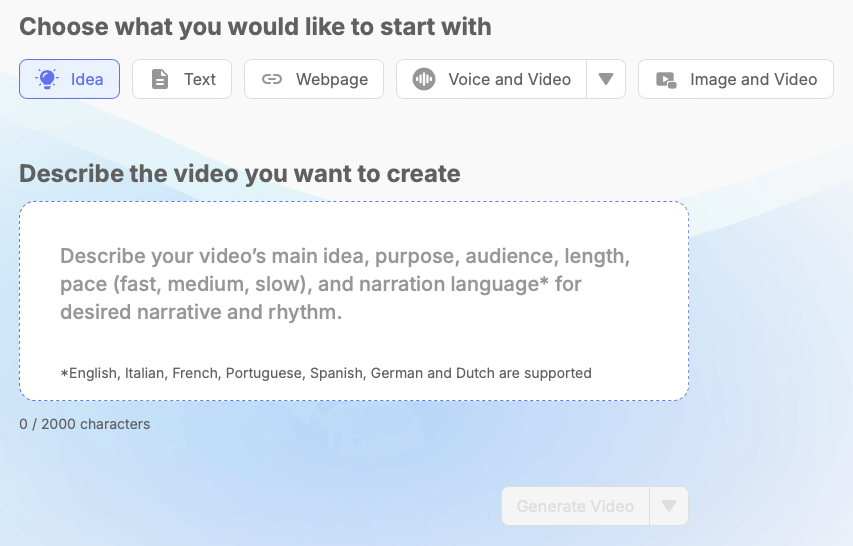

2. Edit Your Video
Once your video has been created, you’ll be taken to Visla’s scene-based editing interface. This is where you fine-tune your footage. Swap out footage, move scenes around, add text overlays – you name it.
3. Open the Graphics Menu
Look to the left sidebar. Click on “Graphics.” This opens a menu full of stickers and other elements like emojis, shapes, and more.


4. Choose Your Sticker
Find a sticker that fits your video. Hover over the one you like, and you’ll see a little “+” icon. Click it, or drag and drop the sticker directly into your video.
Scroll to the right and click on “More” to see a longer list of stickers.
If you’re looking for something specific, use the “Search” bar at the top of the sticker section.
5. Adjust the Sticker
Now that your sticker is in the video, play around with it. You can move it, resize it, or change how long it stays on the screen. Want to flip it horizontally or vertically? Go for it. The goal is to make it fit seamlessly with the rest of your content.

What’s the Point of Adding Stickers?
Stickers add personality to your videos. They make them feel more human, relatable, and less like something churned out of a corporate machine. Even if your audience doesn’t consciously notice the stickers, they will feel the difference.
They’re also great for storytelling. Need to guide viewers through complex steps or highlight something important? A few well-placed stickers can do that without needing extra narration or text. It’s all about keeping things simple and fun.
How to choose the right sticker for your video
Picking the right sticker isn’t hard, but it does take a little thought. The key is to make sure it complements the tone and message of your video. Here are a few tips:
- Match the mood. Funny video? Go for playful stickers. Serious topic? Keep it subtle.
- Stay consistent. Use similar styles or colors to keep the design cohesive.
- Don’t overdo it. A few stickers go a long way. Too many can clutter the screen and distract from the message.
- Highlight key moments. Use stickers to draw attention to specific parts of your video.
- Think about your audience. What resonates with them? Choose stickers that align with their interests and expectations.
Aren’t stickers unprofessional?
Nope. Stickers aren’t just for TikTok videos or teenagers messing around with filters. Used correctly, they can add polish and creativity to even the most buttoned-up content.They’re a tool, just like fonts or transitions. It’s all about how you use them.
In fact, a little personality can go a long way in helping your videos stand out in a sea of bland corporate content. So, embrace the stickers. Have fun with them. Your videos will thank you.
FAQ
How can I use stickers to boost viewer engagement in my videos?
Stickers are like secret weapons for making your videos pop. They grab attention, emphasize important points, and even guide viewers on what to do next. Want people to notice your call to action? Use a bold sticker to point it out. Trying to make a step-by-step tutorial more fun? Add stickers to highlight each move. Stickers also add personality to your content, making it feel more relatable and human. If you want your audience to like, share, or comment, a well-placed sticker can nudge them in the right direction while keeping things fun and interactive.
What are the best practices for selecting stickers that align with my video’s theme?
Picking the right stickers is all about keeping your video’s vibe consistent. First, match the tone. If your video is funny and playful, go for cheerful, colorful stickers. If it’s more serious, stick to subtle and clean designs. Second, keep things consistent. Using similar styles or colors across all your stickers ties everything together and makes your video look polished. And remember, less is more. A couple of well-placed stickers can do the trick without turning your video into a cluttered mess.
How can I customize stickers to fit seamlessly into my video’s design?
The key to making stickers look professional is all in how you customize them. Place them where they complement your video, not where they distract. Resize them so they’re noticeable but not overpowering. Think about timing too—don’t let a sticker linger too long and distract from the main action. Adding a little animation can also make a big difference. Animated stickers feel more dynamic and polished, which helps your video stand out without being overwhelming.