Ever wondered what screen recording is? Screen recording is more than just capturing your screen; it’s a vital tool in today’s digital collaboration and communication landscape. It’s the key to transforming presentations, enhancing collaboration, and enriching communication in the business world. Dive in and discover its transformative power!
Screen Recording, Explained
Screen recording is a dynamic tool that captures what’s happening on your computer screen. Be it the entire screen, a single window, or a custom region, this versatile feature meets various needs. Coupled with options to include microphone or system audio, it’s ideal for creating detailed visual guides and presentations.
The nuances of screen recording extend to capturing video calls, streaming content, or any on-screen activity. It’s a resourceful way to share information, creating an engaging visual experience that goes beyond static images or text.
Screen Recording Use Cases for Your Business
In today’s fast-paced business environment, screen recording is an invaluable asset. Here’s how it can revolutionize different aspects of your operations:
| Use Case | Benefits |
|---|---|
| Training and Onboarding | Capture comprehensive training sessions for new hires. Create a repository of on-demand training materials. |
| Software Demos and Product Walkthroughs | Showcase features and functionality of your products. Provide clear, step-by-step software tutorials for clients. |
| Collaboration and Project Management | Record project briefings for remote team members. Visualize project progress and changes over time. |
| Customer Support and Troubleshooting | Create visual guides for troubleshooting common issues. Record and share solutions for complex customer queries. |
| Meeting Recordings and Summaries | Archive important meetings for future reference. Provide accessible summaries for team members unable to attend. |
Using screen recording strategically can enhance efficiency, clarity, and engagement in your business communication and training efforts.
The 3 Best Screen Recording Tools
Need to get right into screen recording? We’ve looked at the options on the market, and these are our top picks. Plus, we couldn’t give a shout-out to our own offering.
Loom
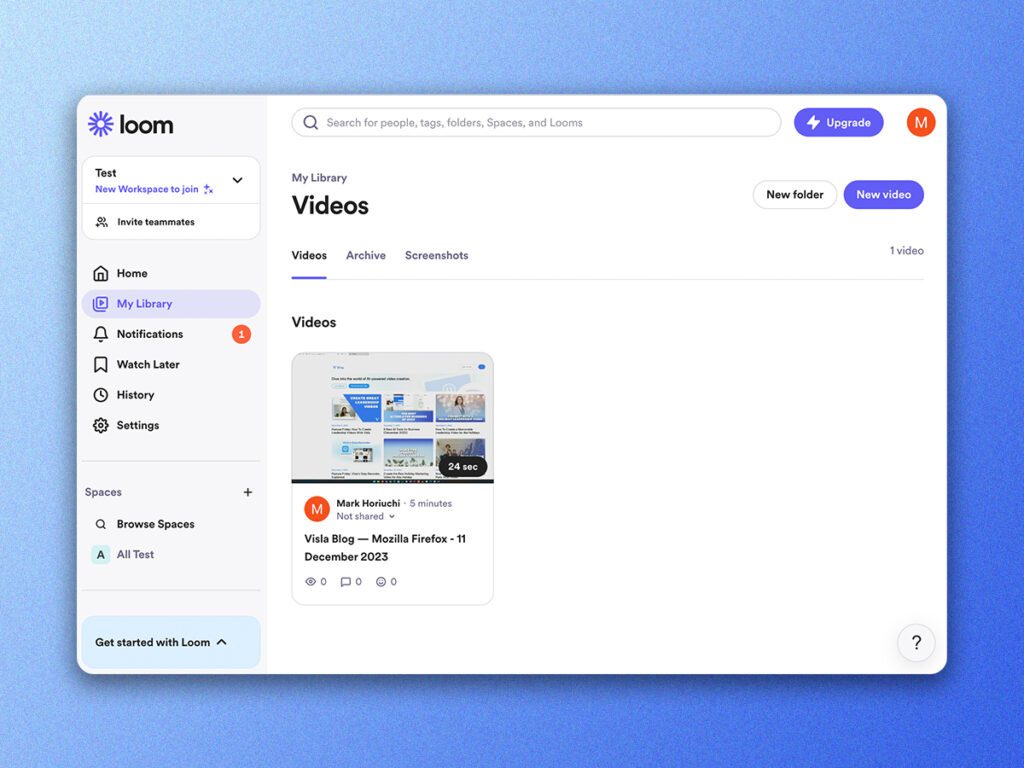
Loom has gained significant traction, with over 21 million users across 200,000 companies opting for this tool. It stands out for its user-friendly interface and effective screen recording capabilities.
Loom simplifies screen recording, offering features that enhance user experience and productivity. Its intuitive design is ideal for business professionals seeking a reliable tool for capturing screen activities.
Standout Features:
- Auto Titles: Automatically generates relevant titles for your recordings.
- Auto Summaries: Creates concise summaries of your video content.
- Filler Word Removal: Cleans up your audio by removing unnecessary filler words.
Camtasia
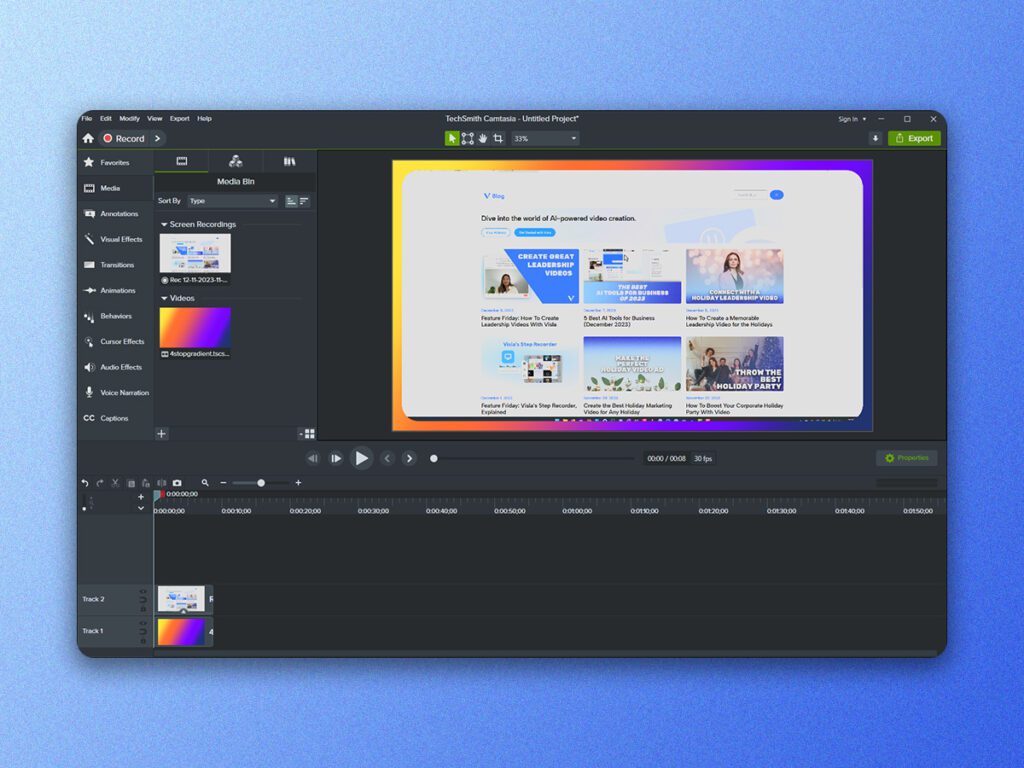
Camtasia is a well-respected name in the screen recording and video editing arena, trusted by over 39 million creators. It is known for its versatility and ease of use, making it a top choice for businesses of all sizes.
Camtasia excels in providing a comprehensive solution for video creation and editing, from screen recording to adding professional effects. Its robust feature set caters to a wide range of video production needs.
Standout Features:
- High-Resolution Screen Capture: Captures detailed video footage of your screen.
- Separate Audio and Video Editing: Offers flexibility in editing recorded audio and video.
- Templates and Assets: Provides a wide range of templates and effects to enhance your videos.
Visla
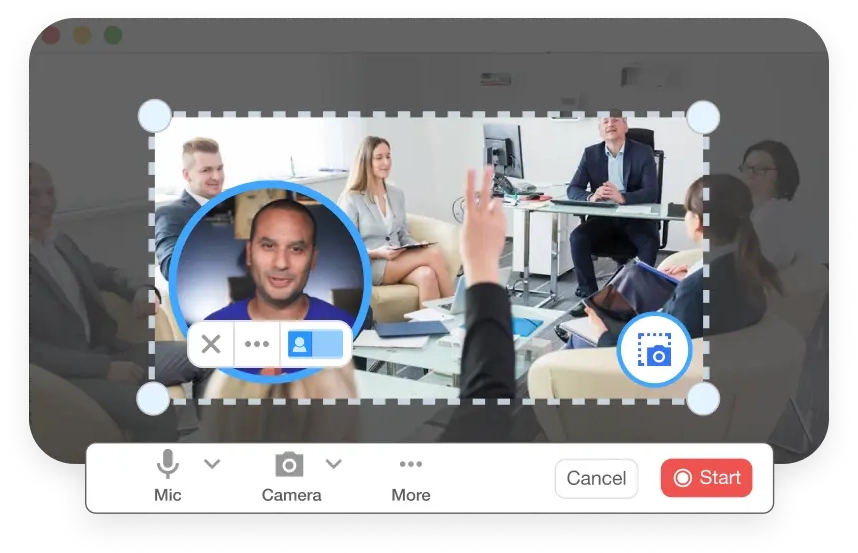
Visla, with its free screen recorder, is perfect for various settings including work, school, and personal use. It stands out with its simplicity and adaptability, catering to both desktop and mobile platforms.
Visla’s screen recording tool is designed for ease of use without compromising on quality. You can easily record your screen and your webcam at the same time, while capturing either internal audio or mic audio – or both. Visla excels in its flexibility.
Standout Features:
- Step Recorder: This AI-assisted tool magically records your UI interactions and turns them into step-by-step videos.
- Custom Region Recording: Enables recording of specific screen areas, tailored to the user’s needs.
- Automatic Transcription of Recordings: Provides transcriptions of meetings and recordings, enhancing accessibility and productivity.
Last Thoughts on Screen Recording
Screen recording is not just a tool but a catalyst for business efficiency and clarity. Whether it’s for training, customer support, or collaboration, the ability to record and share screen activity is indispensable. Embrace this dynamic technology to elevate your business communication, training, and productivity to new heights, ensuring you stay ahead in the ever-evolving digital landscape.

