In the fast-evolving business landscape, the ability to share ideas and information effectively is a game-changer. Screen recording is a pivotal tool, transforming how businesses communicate, train, and support both internally and externally.
Screen Recording, Explained
Effective communication is paramount, no matter what kind of business you’re in. Screen recording is a powerful tool for businesses; whether it’s for creating tutorials, demonstrating a process, or sharing knowledge, it’s a dynamic way to convey vital information.
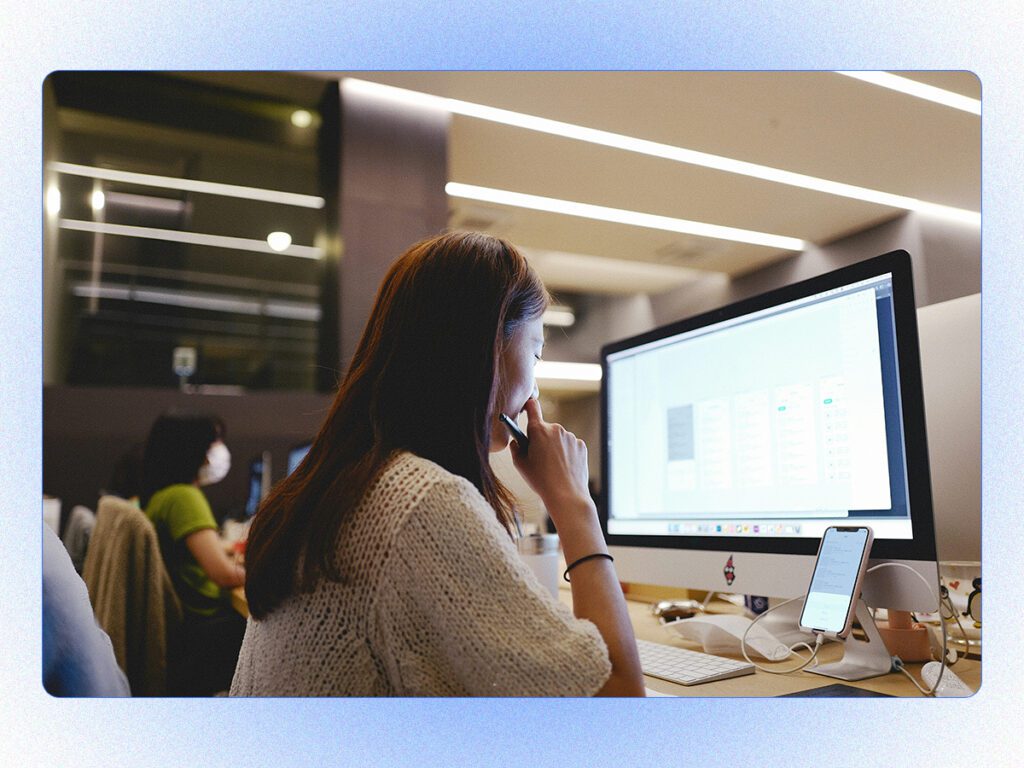
The Power of Visual Communication
Screen recordings enhance clarity and effectiveness in communication, offering a distinct advantage over traditional text-based methods like email. Screen recordings help in breaking down complex information, making it easier to understand and retain. For instance, when explaining software usage or a new digital tool, a screen recording can visually guide the viewer through each step, highlighting important features and actions in real-time. This visual approach not only speeds up the learning process but also reduces the chances of misunderstanding.
Enhancing Remote Work and Collaboration
The rise of remote work has made clear, concise communication more important than ever. By making screen recordings of demonstrations, meetings, or even feedback sessions, teams can create a library of resources that can be accessed anytime, anywhere. This not only streamlines the process of onboarding and training but also fosters a culture of knowledge sharing and collaboration. Furthermore, screen recordings can be used to document workflows and processes, making it easier for remote teams to understand tasks and projects. This enhances productivity and teamwork in a distributed work environment.
Streamlining Training and Onboarding
Screen recordings play a crucial role in creating comprehensive and effective training materials that are both accessible and reusable for new hires. By capturing step-by-step procedures, software tutorials, or policy explanations, trainers can produce rich visual content that new employees can refer to at their own pace. This method not only reduces the time and resources typically required for in-person training but also ensures consistency in the information delivered. Moreover, having a library of screen-recorded training materials allows for easy updates and revisions, accommodating the ever-evolving nature of business processes and tools.
Improving Customer Support and Engagement
Screen recordings offer a powerful means for businesses to provide personalized support and demonstrate product features, significantly enhancing customer satisfaction. Through detailed walkthroughs, troubleshooting guides, or feature highlights, companies can offer visual solutions that are easy for customers to follow and understand. This approach not only addresses customer queries more effectively but also adds a personal touch to customer service. Additionally, screen recordings can be shared across various platforms, enabling businesses to reach their audience where they are most active.
Native Screen Recording on Mac and Windows
Both macOS and Windows come equipped with native screen recording functionality, providing businesses with a streamlined way to capture important activities on their computers. However, these built-in solutions are basic recording tools.
Screen Recording on Mac
MacOS comes with a screen recorder that’s built right into the operating system, making it easily accessible for business users. By simply pressing Shift + Command + 5, users are greeted with a floating control bar that offers a variety of options for screen capture and recording. This includes the ability to record the entire screen, record a selected portion, and capture images of the screen.
Screen Recording on Windows
Windows boasts its own built-in screen recording capability accessible with the Windows + Shift + S shortcut. After activating the tool, Windows allows users to select their desired recording mode, choosing from full-screen, specific window, a custom rectangular area, or a freeform shape.
Visla’s Advanced Screen Recording Features
Visla, among its many powerful features, also has an advanced, AI-powered screen recording tool that transcends the basic screen recording functionalities of Mac and Windows. Designed with business needs in mind, Visla has a suite of advanced features that enhance the screen recording experience.

| Feature | Description |
|---|---|
| Step Recorder | Visla’s step recorder feature is a game-changer for creating detailed tutorials and guides. It allows users to capture every action on the screen, which is particularly useful for technical demonstrations and step-by-step instructions. |
| Easy Sharing and Collaboration | With Visla, editing and sharing recordings become seamless. The platform enables users to effortlessly edit their screen recordings and share them with teams and clients. |
| Zoom and Pan | The intuitive zoom in and pan features of Visla enhance the viewer’s experience by focusing on specific details during a presentation or tutorial. |
| Specialized Features for Meetings | Visla offers specialized features for recording meetings on popular platforms such as Zoom, WebEx, Microsoft Teams, and Google Meet. |
Visla’s advanced screen recording features are tailored to meet the dynamic needs of businesses, offering more than just basic recording capabilities. By integrating these features into their workflow, businesses can enhance their operational efficiency, foster better collaboration, and deliver content that truly resonates with their audience.

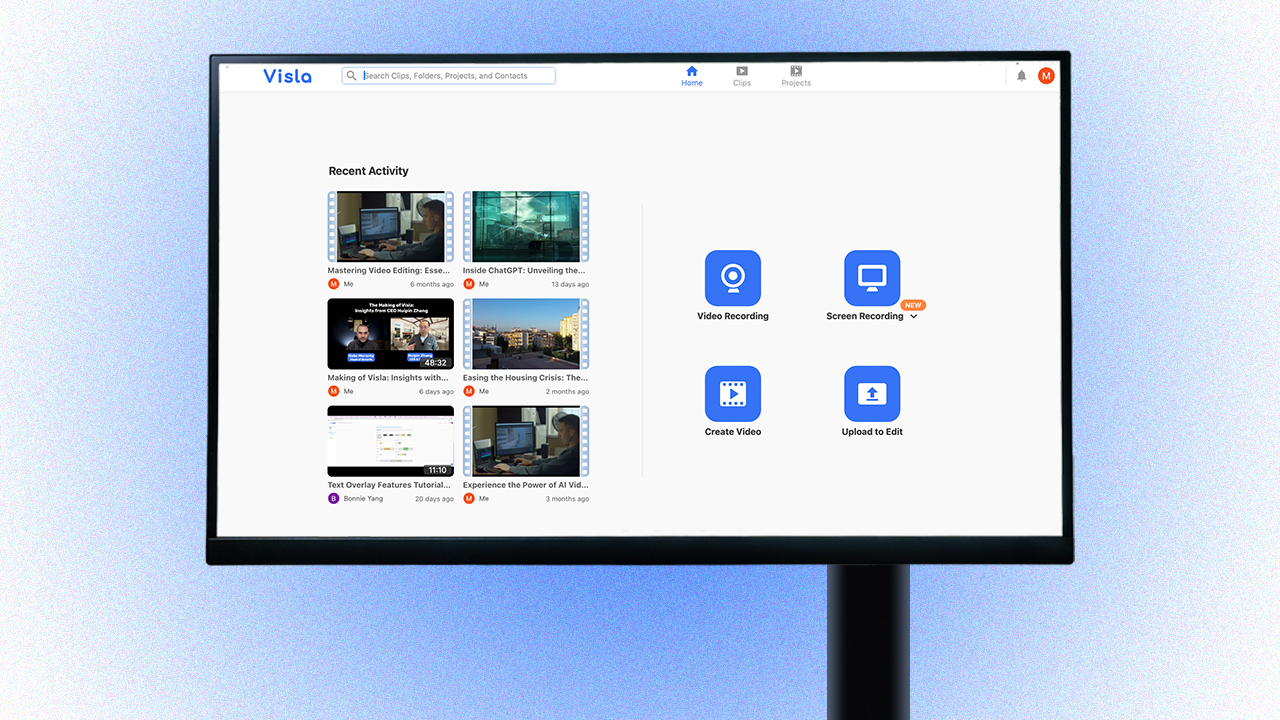
Leave a Reply
You must be logged in to post a comment.