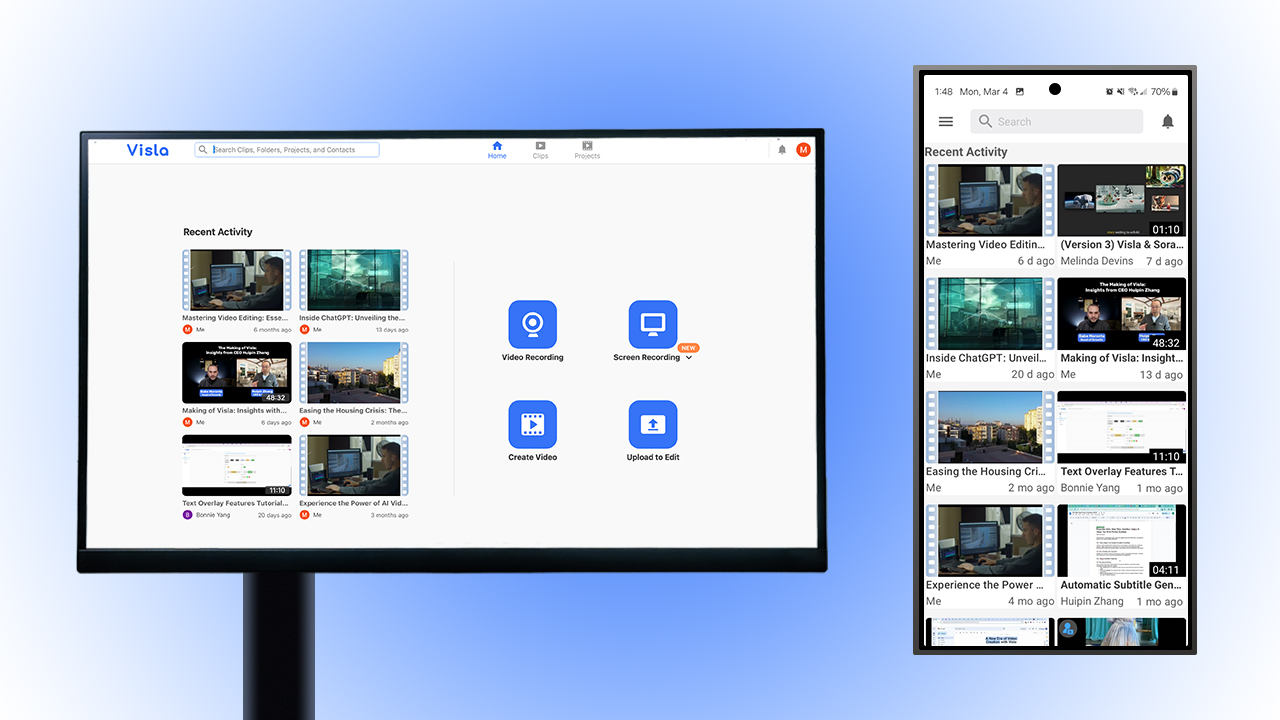Screen recording on any device is pivotal in today’s business landscape, offering solutions for enhancing communication, training, and workflow management across devices. Whether for creating in-depth tutorials, enabling remote collaboration, or documenting processes without physical presence, its utility spans various operational needs.
Why You Should Care About Screen Recording
Screen recording helps businesses bridge gaps in communication, enhance training methodologies, and streamline project workflows. There exists multifaceted benefits of screen recording for businesses: creating tutorials, facilitating remote collaboration, and more. Whether you’re using a Mac, Windows PC, iPhone, or Android device, understanding screen recording’s utility can significantly impact your operational efficiency and content delivery.
The Value of Screen Recording in Business
Screen recording enables the creation of detailed tutorials, engaging presentations, and informative product demos with ease. This capability allows companies to capture and share in-depth processes, software walkthroughs, and complex procedures without the need for physical presence, making it an essential asset for training and educational purposes.

Also, in an era where remote work and virtual collaboration have become the norm, screen recording serves as a critical communication bridge. It ensures that team members, regardless of their geographical locations, have access to clear, visual instructions and insights, facilitating a more connected and informed workforce.
Screen Recording Across Devices
The versatility of screen recording technology, available across various devices like Mac, Windows PCs, iPhones, and Android smartphones, underscores its relevance for business users. This cross-platform availability ensures that regardless of the operating system or device preference, professionals can leverage screen recording to capture important moments, from web meetings on a laptop to app demonstrations on a smartphone.
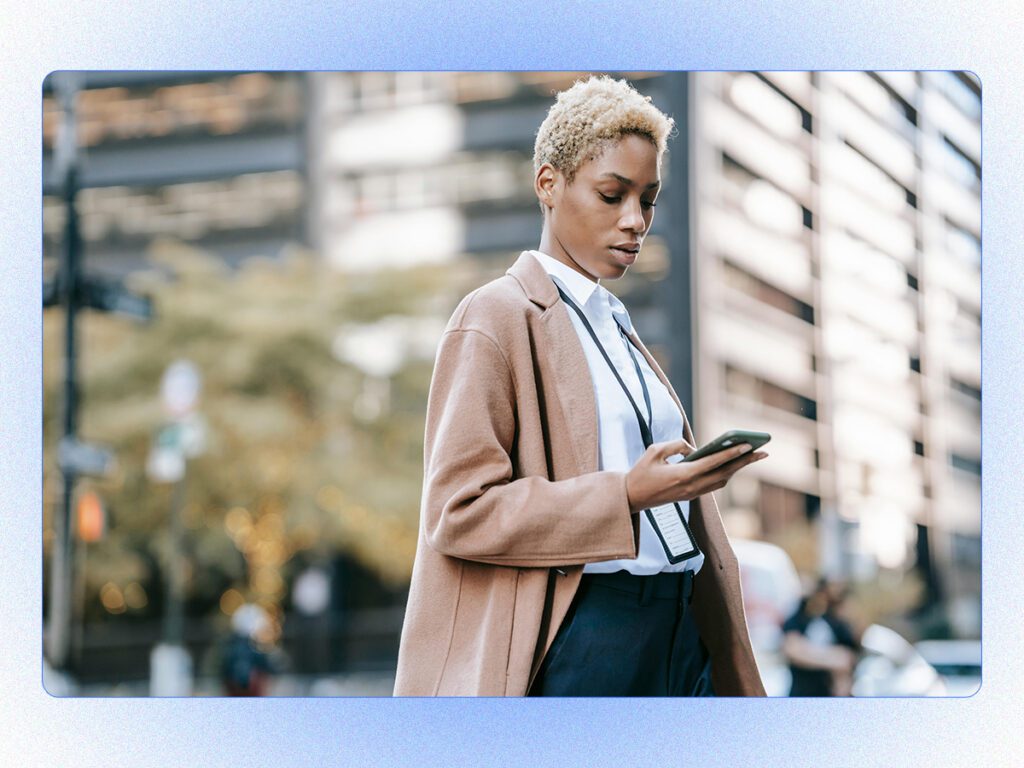
This universality not only democratizes access to screen recording capabilities but also highlights its significance in a mobile-first world where business activities are increasingly conducted on the go. Understanding how to utilize screen recording on each of these platforms can empower businesses to capture and share knowledge more effectively, making it a valuable skill in the digital age.
Screen Recording On Computers
Both macOS and Windows offer native screen recording tools, simplifying the process for businesses to document crucial activities on their computers. However, these tools are fairly basic in their functionality.
Screen Recording on Mac
MacOS provides an integrated screen recorder accessible through a simple keyboard shortcut, Shift + Command + 5. This shortcut brings up a control bar with options for capturing the full screen, a selected area, or taking screenshots.
Screen Recording on Windows
Windows features a built-in screen recorder that can be launched with the Windows + Shift + S keys. This tool offers several recording modes, including full-screen, window-specific, custom rectangular, or freeform captures.
Screen Recording On Mobile Devices
With the evolution of business dynamics, mastering screen recording on mobile devices is no longer optional. It’s essential. Whether for capturing a crucial client call, creating a quick tutorial, or documenting a bug, both iPhone and Android devices offer satisfactory built-in features.
iPhones
The iPhone offers a seamless screen recording experience:
- Enable Screen Recording: First, add Screen Recording to the Control Center from Settings.
- Start Recording: Access the Control Center, then start recording with a simple tap, waiting for the countdown.
- Stop Recording: Use the Control Center or the red status bar to stop and save your video to the Photos app.
Android Devices
Android devices provide a straightforward approach to screen recording:
- Access Screen Record: Swipe down for Quick Settings and find the Screen Record option. If not visible, you might need to add it.
- Customize and Start: Choose to record audio or show touches on the screen. Start recording after the countdown.
- Stop Recording: Swipe down and tap the notification to stop.
Enhancing Screen Recording with Visla
Visla enhances the screen recording experience for businesses by offering advanced, user-friendly features. Plus, Visla is available on both desktop and mobile, making screen recording on any device easy. This makes it easier to capture, annotate, and share content across platforms, ensuring that your business communications are both effective and professional.

Visla’s Features That Elevate Screen Recording
- Ease of Use: Capture screens on macOS, Windows, iOS, and Android effortlessly.
- Note-Taking: Annotate with text and emojis for personalized communication.
- Customization: Choose your recording area, from preset ratios to custom regions.
- AI Features: Extract highlights and transcribe audio automatically.
- Audio Options: Record internal system audio and microphone input simultaneously.
- Step Recorder: Capture on-screen actions with our AI Step Recorder and turn them into compelling tutorial videos.
- Sharing: Instantly share recordings with a link.
Businesses can use these features to create clear, engaging tutorials, demos, and presentations, enhancing internal training and external marketing efforts.
Why Choose Visla for Your Screen Recording Needs
Visla offers a unique combination of simplicity, efficiency, and advanced features, making it the go-to solution for businesses looking to improve their screen recording quality and workflow. From time-saving AI enhancements to seamless sharing options, Visla streamlines the entire process. Try Visla for your next screen recording project and elevate your business content to new heights.