Welcome to another enlightening Feature Friday! Today, the focus falls on how to use Visla’s AI video generator as a drafting tool. If the constant churn of video content puts you on the verge of creative burnout, fret not.
Imagine drafting compelling video content in mere minutes. With Visla, you transform your ideas into videos filled with engaging stories, relevant footage, and an AI-generated voice-over.
Why You Should Use Visla’s AI Video Generator
Visla’s AI technology helps you draft the first version of your videos effortlessly. This lets you visualize the desired footage and the story’s flow. The AI detects the video type and purpose you have in mind, generating an initial draft that gets you most of the way there. Here’s how it works.
Example Use Case: Crafting a Video for Your Marketing Page
Let’s say you aim to create content for the marketing page on your website. You want to show how marketing teams substantially benefit from your product.
Navigate to “create video” in Visla. Make sure you select “Idea” as your input.
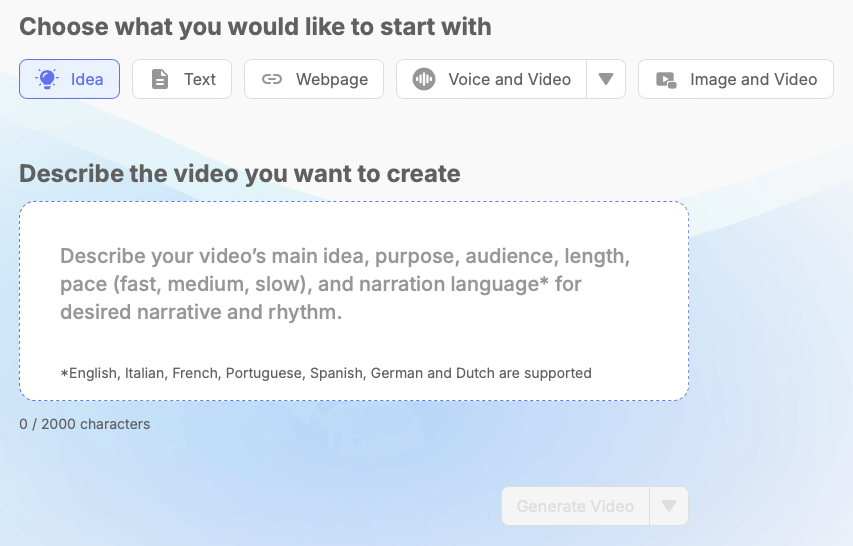
Fill in the prompt box. Here, describe your video’s purpose, ideal length, content, and tone. Adding relevant information from your webpage pays off.
Click generate. And just like that, your initial draft is ready.
Pro Tip: Leverage Your Stock Footage
If you possess any relevant footage, add it to your personal stock. Ensure this option is checked before generating the video. The AI pulls in this footage, making the video more personalized and aligned with your brand.
Analyzing and Refining Your Draft
Once your video is generated, take notes on what needs modification, be it the footage or specific story points.
Personalizing Footage
For product-centric videos, consider replacing stock footage with actual clips of the product or service. Also, let the generated footage inspire you to film similar shots.
Enriching the Story
Expand the draft by incorporating details about specific features, such as Visla’s screen recording tool or text-based editing options.
The Editing Workspace: Your Creative Hub
In the editing workspace, here’s how you make those crucial updates:

Change footage. Click on media and select from your library. More options exist under the three-dot menu.
Text-based editing. Edit text directly in the scene and regenerate voice-over. If needed, regenerate the footage too.
Add new scenes. Click on the “+ scene” button and drag the new scene to the desired spot in the timeline. Add your text, generate voice-over, and update the footage.
Customize everything. Background music, AI voice options, text overlays, and transitions—enjoy all customization features you need to perfect your video.
The Final Word: Efficiency Meets Quality
With Visla, you streamline a process that normally consumes hours of planning, asset searching, and editing into just a few minutes. Now, you can channel more energy into your marketing strategy and customer engagement. Visla changes the game in drafting professional, eye-catching videos.
