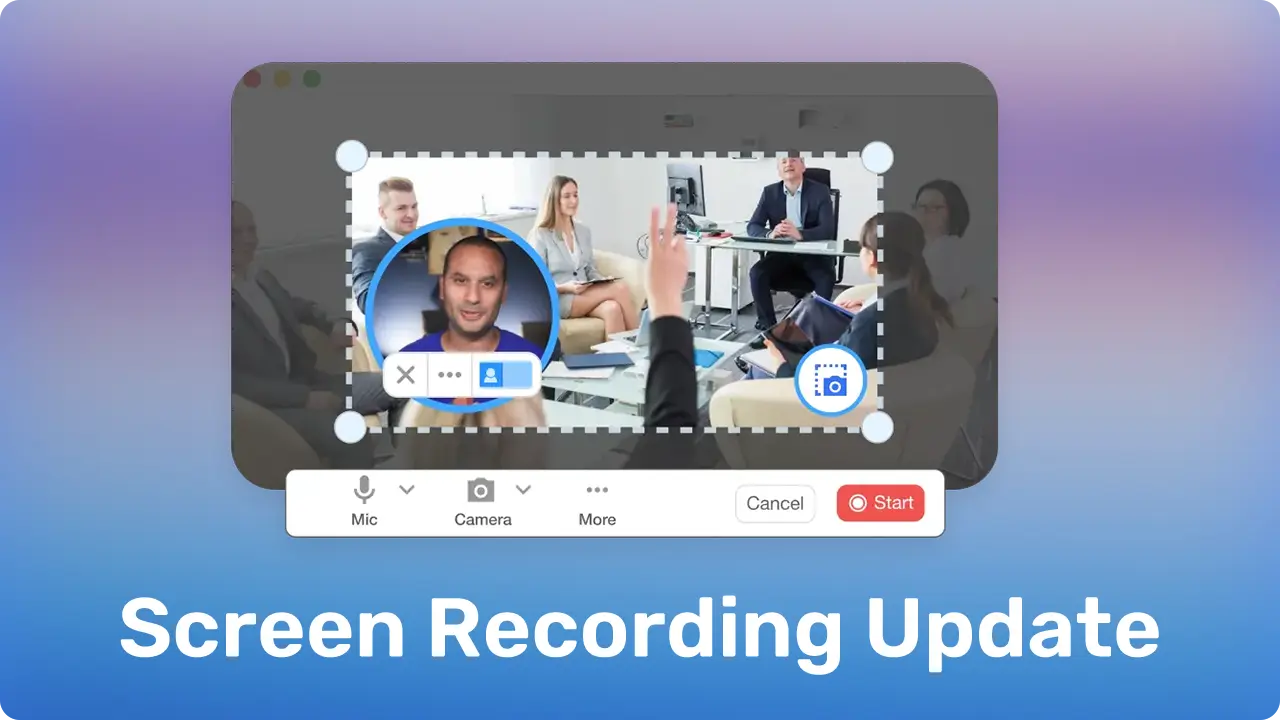Screen recording is already a game-changer for presentations, tutorials, and team collaboration. But sometimes, just showing your screen isn’t enough—you need to highlight key points, draw attention to important details, and make sure your audience follows along seamlessly. That’s where our latest update comes in. With screen recording annotations, you can now add another layer of engagement and clarity to your recordings, making communication more efficient and impactful than ever.
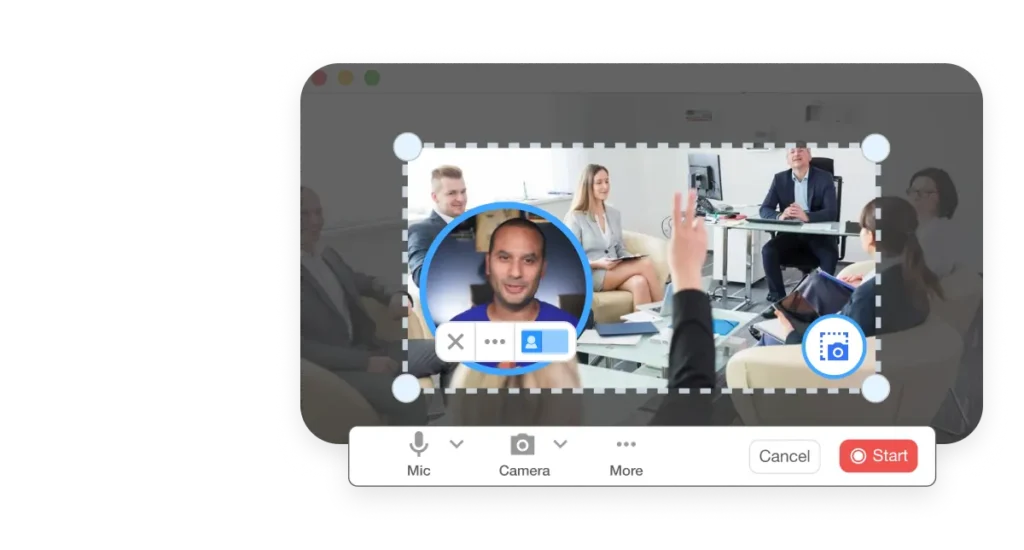
Screen recording just got smarter
Visla’s screen recording has always been a powerful tool. It lets you record yourself alongside your screen, capture meeting recordings from Zoom, WebEx, Microsoft Teams, and Google Meet, and even add speaker notes. You can record computer audio, zoom and pan while recording, and more.
But now, we’re making it even better. With our new annotation features, you can add more clarity, focus, and engagement to your recordings. Whether you’re explaining a tricky process, giving feedback, or creating training content, annotations help you visually communicate your ideas in real-time. And since the annotations are directly embedded into your video, your viewers won’t miss a thing, ensuring more effective knowledge transfer and better comprehension.
Why annotations matter
Ever tried explaining something over video, only to realize your audience isn’t following? Maybe you’re pointing to something on your screen, but they’re not sure where to look. Or perhaps you’re discussing a design change and need to show exactly what needs improvement.
That’s where annotations save the day. Now, you can:
- Draw on your screen to highlight key areas.
- Use arrows and lines to guide attention.
- Add shapes like rectangles and circles to emphasize details.
- Include text annotations for quick notes or explanations.
- Customize colors, thickness, and font size to match your branding and make visuals stand out.
Annotations make your screen recordings more interactive, engaging, and easier to follow. Instead of relying on lengthy verbal explanations, you can show and tell at the same time. And because annotations can be customized, they seamlessly fit within your brand’s visual language, creating a more cohesive and polished look in your videos.
How to use our new screen recording annotations
Getting started with screen recording annotations is simple. Here’s how:
- Download the Visla app (if you haven’t already) by visiting this link.
- Click on the “Screen Recording” button.
- Click on the three-dot “More” button to open additional options.
- Select “Recording tool settings” in the new menu.
- Here, you can customize your annotation tools:
- Choose from your branding colors (set in your branding kit).
- Adjust pen thickness and font size for clarity.
- Click the red “Start” button to begin recording.
- During your recording, use the left sidebar to add annotations as needed.
- Experiment with different annotation types to find the best way to communicate your ideas visually.
It’s that easy! Once you’ve finished recording, your annotations stay in place, making your videos clearer and more effective. And because the process is so intuitive, even first-time users can add professional-looking annotations without any hassle.
How business like yours can use annotations
The ability to annotate your screen recordings isn’t just impressive, it’s incredibly useful. Here’s how professionals are using it:
1. Better Team Communication
Have a complex idea to explain? Use annotations to highlight key areas in your walkthroughs, making internal team training and knowledge-sharing more effective. Instead of sending long-winded emails, a quick annotated video can provide instant clarity.
2. Clearer Client Presentations
Presenting design mockups or project plans? Instead of just talking through the details, use arrows, circles, and text to point out key changes and highlight important feedback. This eliminates ambiguity and ensures all stakeholders are aligned.
3. Effortless Product Demos
Make your software demos more engaging by drawing attention to specific features, guiding users step by step, and ensuring they understand every detail. A well-annotated product walkthrough can improve adoption rates and enhance the customer experience.
4. Stronger Training Materials
Need to onboard new employees or train customers? Screen recordings with annotations make tutorials easier to follow, reducing confusion and speeding up learning. Instead of static documents, video annotations provide dynamic, real-time guidance that improves retention and comprehension.
5. Quick and Effective Feedback
Instead of long emails or meetings, record a quick video with annotations to highlight changes or issues directly on-screen, saving everyone time. Annotated videos create a clearer, more visual way to share feedback, reducing back-and-forth discussions and making revisions smoother.
6. Engaging Marketing Content
Annotations aren’t just for internal use—they can enhance customer-facing content too. Create tutorial videos, promotional walkthroughs, or interactive explainers that keep viewers engaged while delivering your message with clarity.
FAQ
What is screen recording annotation?
Screen recording annotation allows you to visually enhance your recordings by adding drawings, highlights, arrows, text, and shapes directly onto your screen as you record. This feature makes it easier to guide viewers, emphasize important points, and create more engaging presentations, tutorials, and feedback videos. Visla’s annotation tools help make your recordings clearer and more interactive.
How do I write on my screen while recording with Visla?
With Visla’s new annotation features, you can easily write on your screen while recording. Simply start a screen recording, then use the annotation tools from the left sidebar to draw, highlight, or add text. You can customize colors, pen thickness, and font size before starting your recording to match your needs. These annotations will be embedded in your final video for clear, effective communication.
Can I annotate a screen recording on a Mac?
Yes! Visla’s screen recording tool works seamlessly on Mac. Just download the Visla app, open the screen recording feature, and access the annotation tools from the settings menu. You can add drawings, arrows, text, and shapes in real-time while recording. Once finished, your annotations will be saved within the video for easy playback and sharing.