For this Feature Friday, all of us here at Visla are thrilled to unveil an improvement to our video editing tools: giving users the ability to add pauses between scenes. This much-requested feature offers users like you greater flexibility and control over the pacing of Visla’s AI-generated videos.
How to Add Pauses with Visla
Integrating pauses into videos has never been simpler with this new feature.
1. Generate a Video: Start by going to Visla and generating a video with an idea, text, or blog URL input.
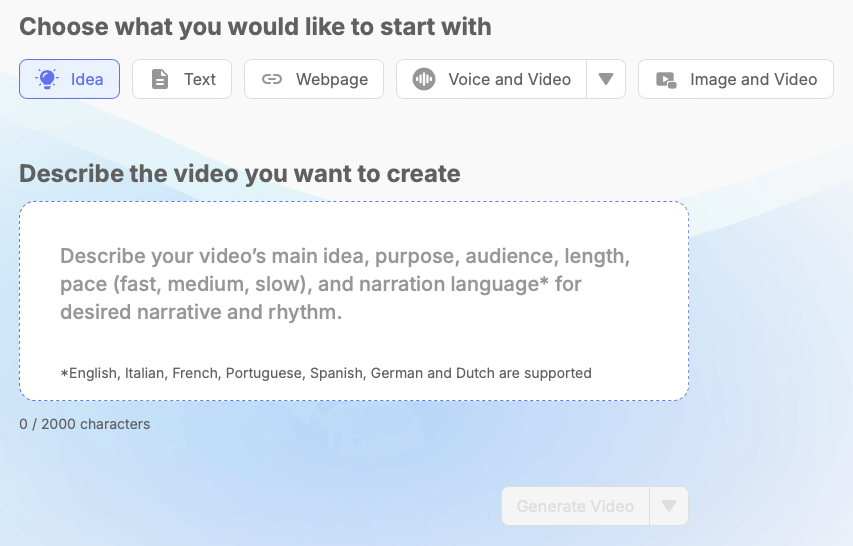
2. Edit Your Video: Navigate to the editing space, where scenes can be adjusted.

3. Select a Scene: Click on the scene you want to add a pause to, then click on the duration next to the clock icon.
4. Set the Pause Duration: Add the number of seconds you desire, such as two seconds to the current duration (e.g., 18 + 2 = 20 seconds).
5. Play and Review: Test the scene to ensure the pause has been applied successfully.
The Need for Pauses in Your Videos
Whether creating a meditation video or a comprehensive tutorial, pauses allow viewers to absorb content at a more comfortable pace. This new feature recognizes the importance of timing and transition, offering users a way to enhance their videos with more thoughtful pacing.
When To Add Pauses
The use of pauses varies according to content type and audience need. Explore the different scenarios and content styles where adding pauses can significantly enhance viewer experience and understanding.
- Storytelling: Create suspense or give viewers time to reflect on critical points.
- Educational Content: Aid in comprehension and retention by slowing down the pace.
- Meditation Videos: Enhance the calming effect by allowing more time between scenes.
- Tutorials: Provide clearer instructions and examples without narration.
Final Thoughts
This new feature brings a new layer of customization to your videos, ensuring that the pacing and transitions align with the content’s purpose and tone. We encourage you to explore this new feature and welcomes feedback on its impact and usability.

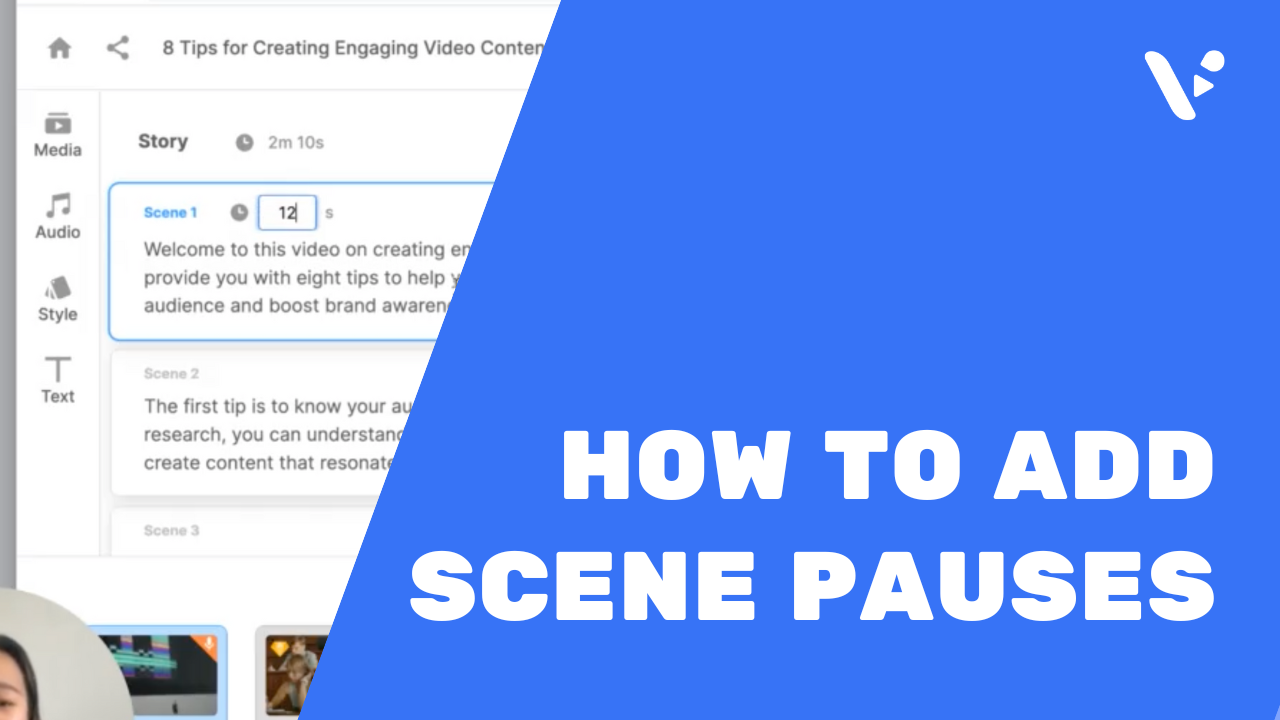
Leave a Reply
You must be logged in to post a comment.